SPUD
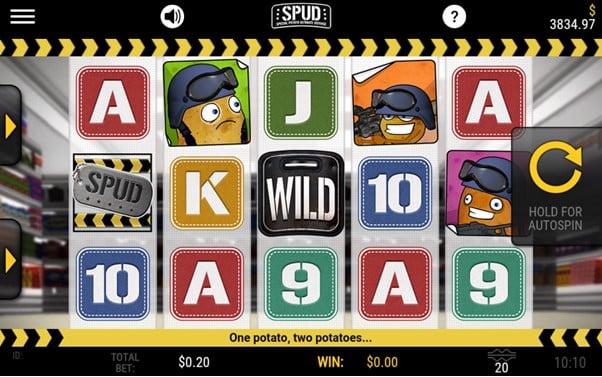
Objective:
Trigger the feature and you can select multiplied free games or take an instant prize. Try each and see which works best for you.
Information:
- The game rules and payouts are identical in both the real money and play money versions.
- The theoretical return to player of this game is 95.05%.
How to play:
- When you enter the game, a default bet per line is set.
- You can change the bet per line by tapping on the “+” or “-“ buttons at the top or at the bottom of the BET panel.
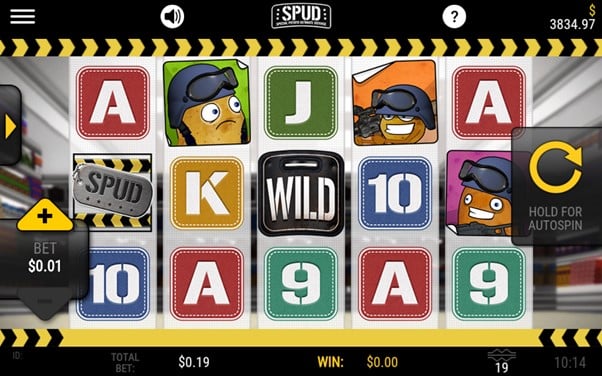
- There are 20 lines in this game. All symbols pay left to right starting with leftmost reel except scatters which pay anywhere.
- You can change the lines played by tapping on the “+” or “-“ buttons at the top or at the bottom of the LINES panel.
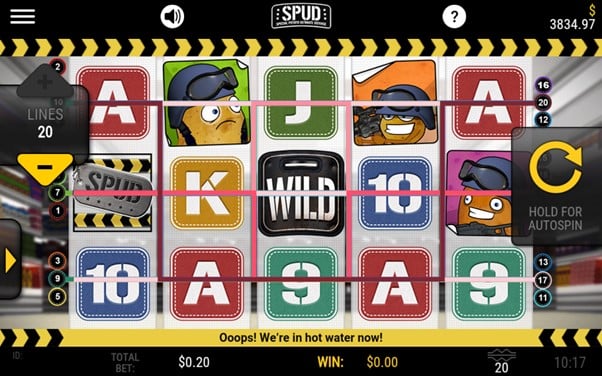
- The TOTAL BET is lines played multiplied by the bet per line.
- The SPIN button in the middle right position starts the game.
- 'AUTOSPIN': You can make use of this feature to choose amongst the various options for 'hands free' game play. Options available under this feature are:
- Number of spins: The game will automatically spin for the number of spins selected from the drop-down menu. You can choose any number of games and play until your balance is less than the total bet placed.
- Spin till Loss not exceeds: The game will automatically spin until the loss amount not exceeds the amount entered.
- Spin till Win equals or exceeds: The game will automatically spin until the win amount equals or exceeds the amount entered.
- Spin till feature trigger: The game will automatically spin until the next feature is triggered.
- To start autospins, tap on the Start button.
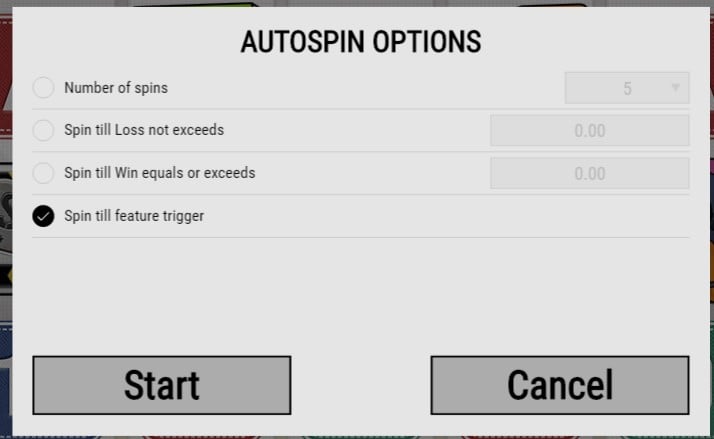
- Tap on PAUSE to deactivate AUTOSPIN.
- The AUTOSPIN option is not available in play money mode.
- All symbols will animate when won in addition to background animations.
- The total win amount will appear at the bottom of the screen in the WIN display.
- Your remaining game balance is shown at the top right of the screen.
- Malfunctions void all pays and plays.
Game Menu Buttons
- Tap on the Game Menu button at the top left of the screen to open Menu panel.
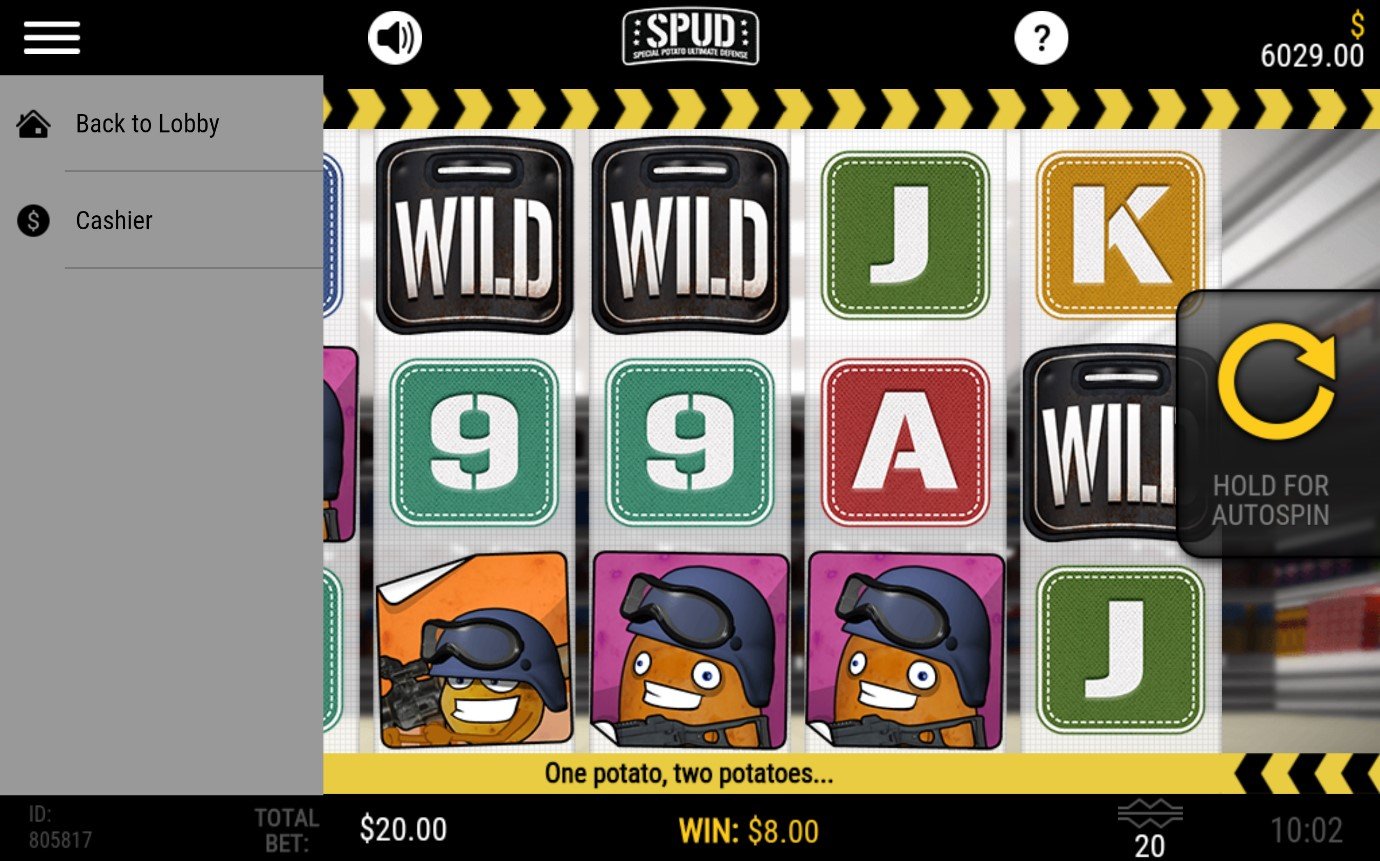
- Tap on the Back to Lobby button to leave the game.
- Tap on the Cashier button to make a deposit into your account.
RULES
- Tap on the “?” button located on the upper right side of the screen to view the Game Rules.
- All help pages can be accessed by scrolling through them.
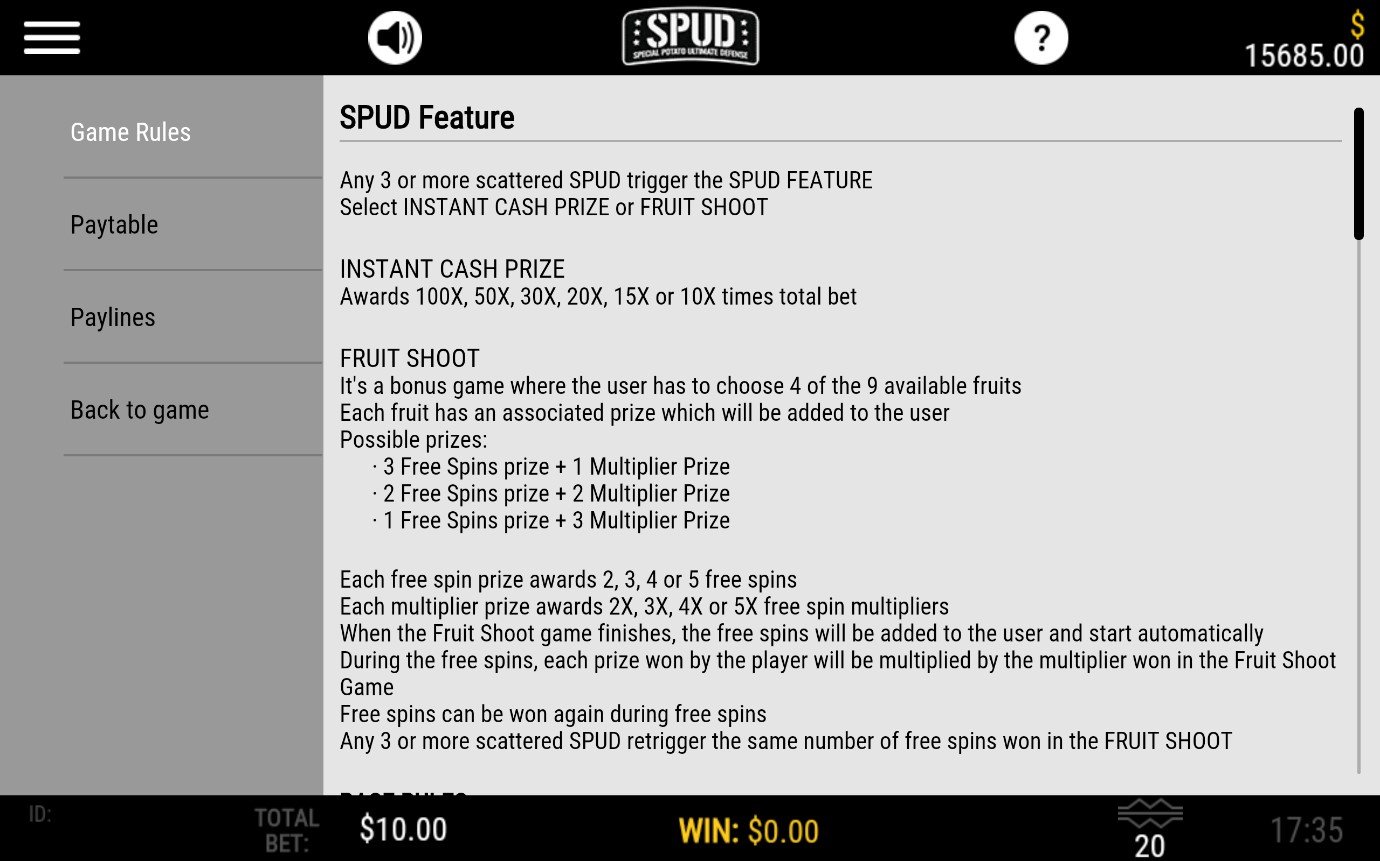
- You can go back to the game by tapping on the Back to game button.
Feature:
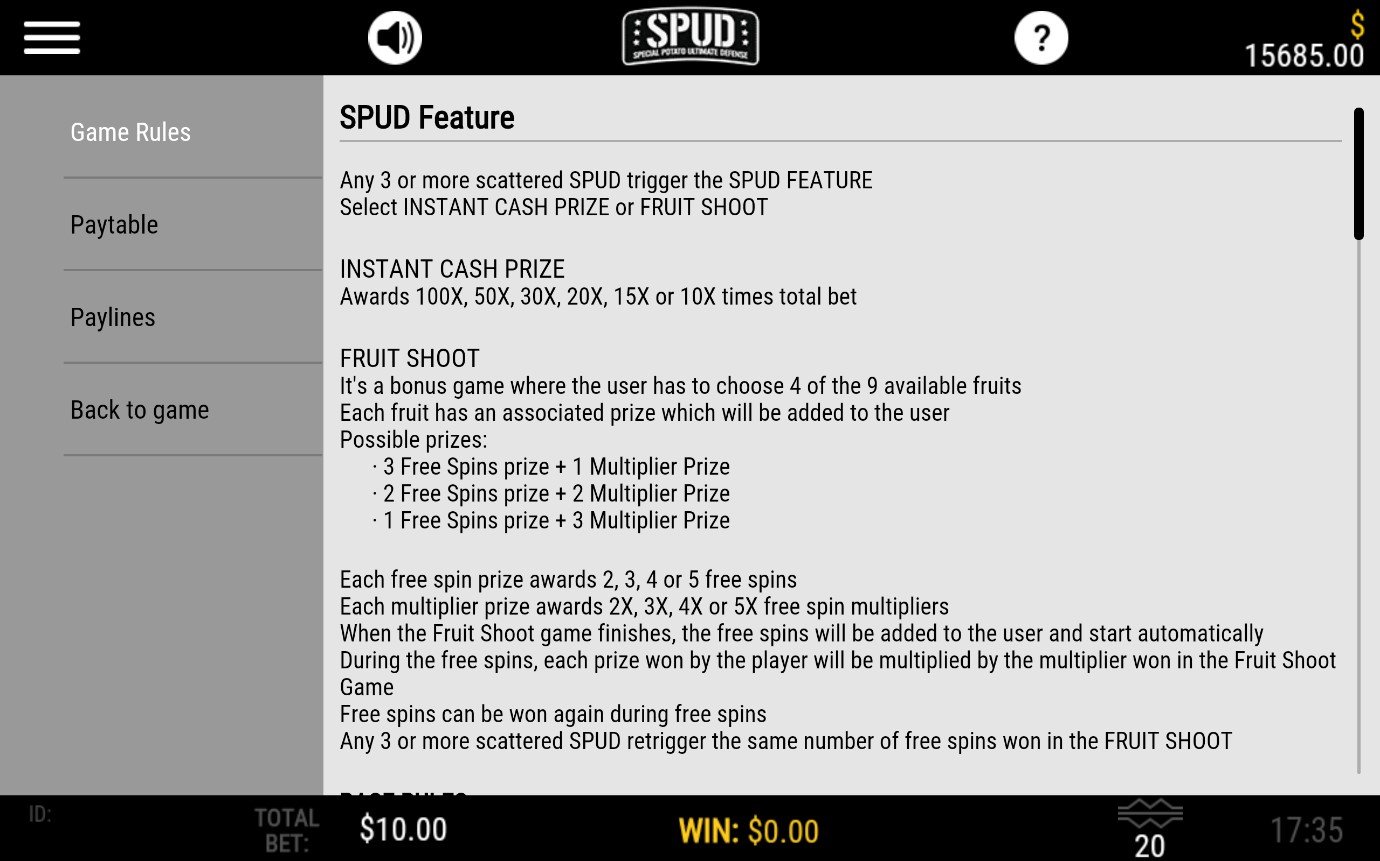
Paytable:
- The PAYTABLE can be viewed by tapping on the help button (?) and selecting the Paytable Tab in the rules page.
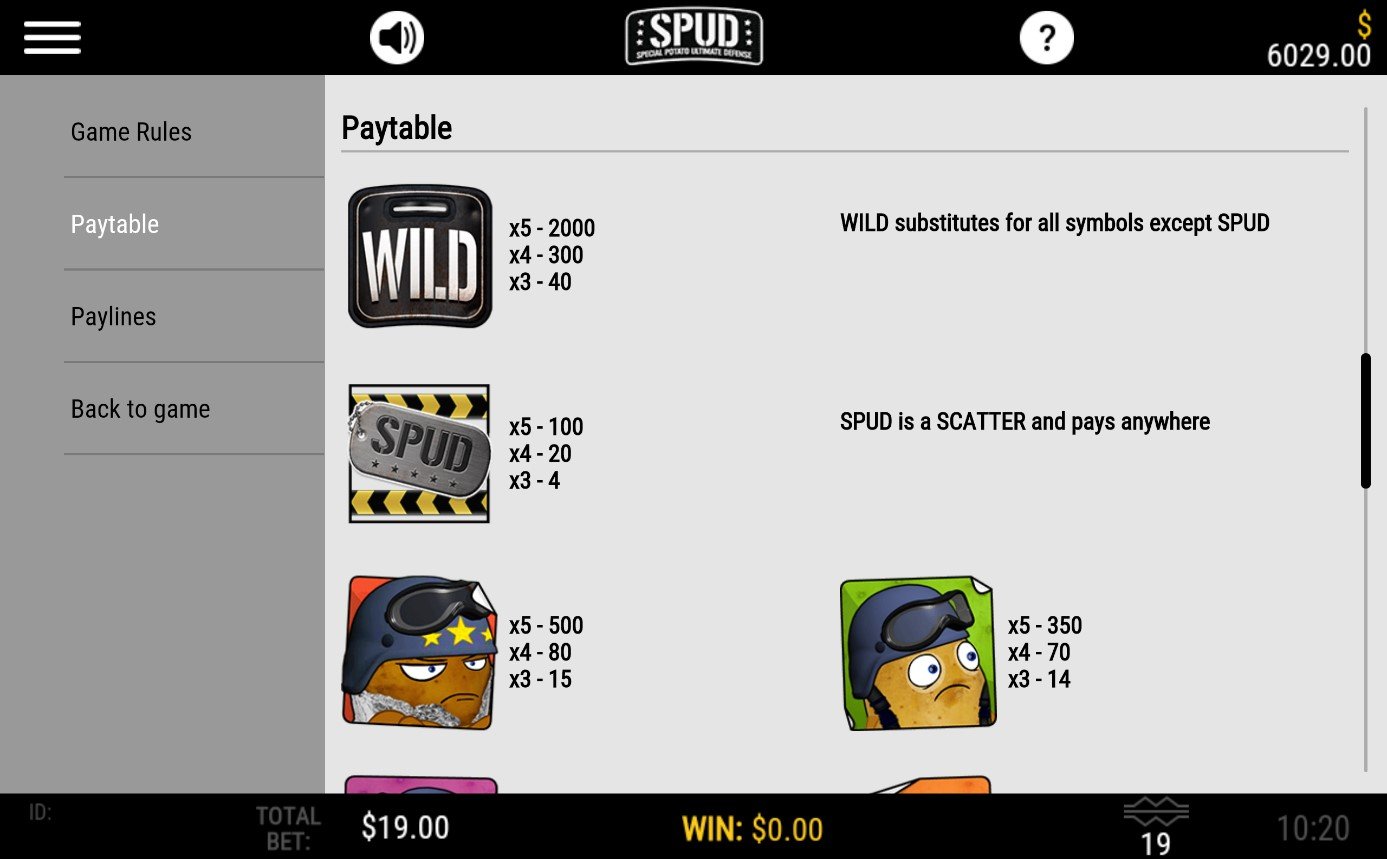
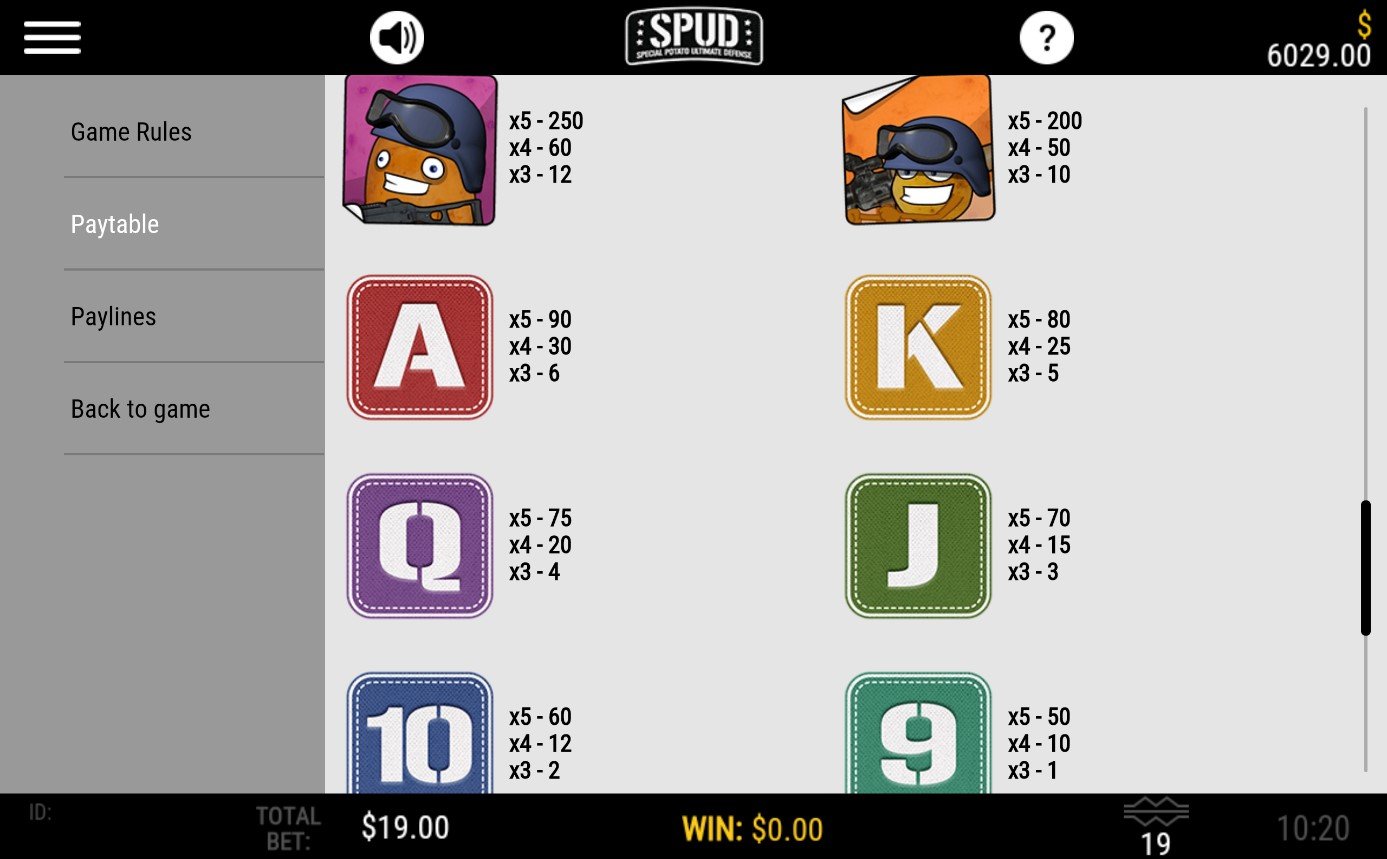
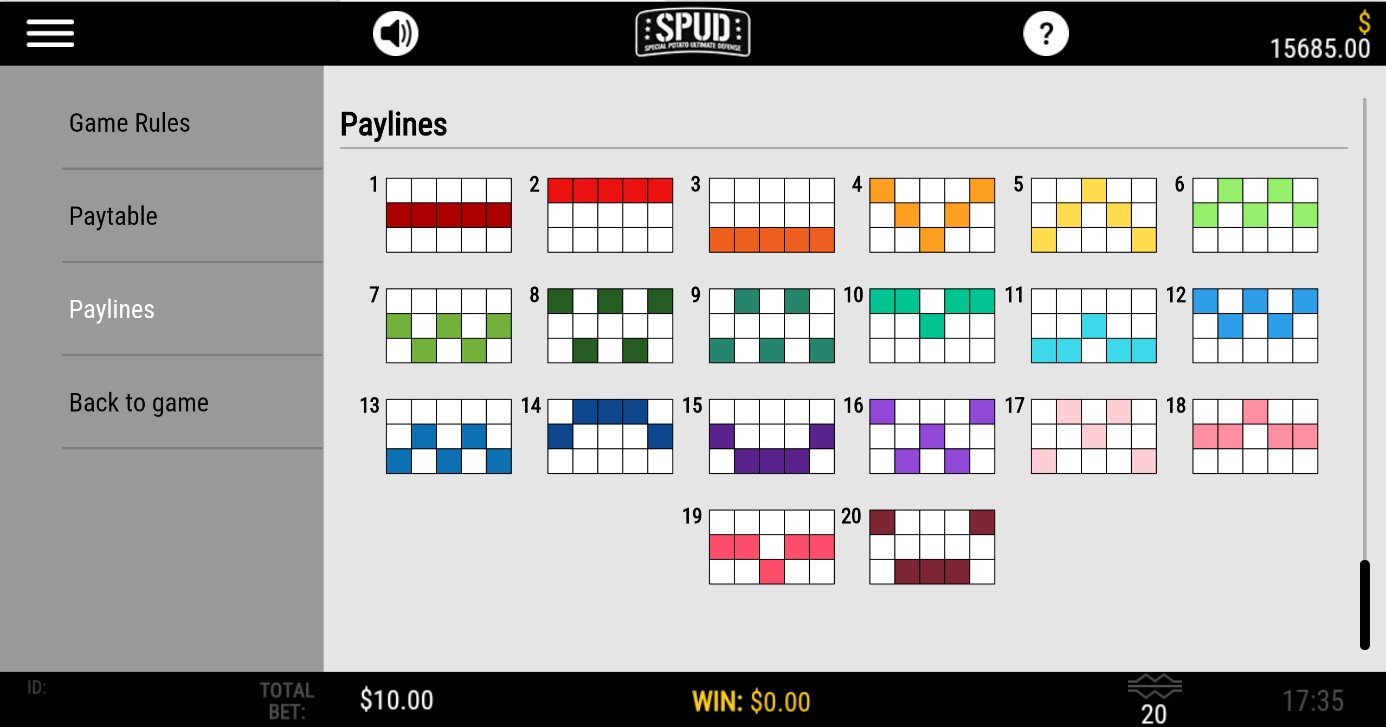
Game History:
Detailed gameplay history can be accessed by logging into your account on the desktop website and choosing “Game Logs” menu.
Adding Funds to your Account
To add funds to your Account, tap on Cashier button in the GAME MENU and then select the desired deposit option. The time taken to transfer funds and the fees charged will vary depending on which deposit option you choose.
What do I do if I reach my betting limits?
If your game balance drops below the minimum bet, the error message with Deposit button will appear. Tapping on Deposit button will open the Deposit page.
To add funds to your Account, tap on Cashier button in the GAME MENU
I could not complete the game. What should I do?
If you are disconnected in the middle of the base game, the software will resume disconnected game from place where it has been interrupted.
If you are disconnected after triggering or in the middle of the bonus or feature, on reconnection the software will automatically start the disconnected bonus or feature, if not already started, or resume from where it was disconnected.
If you are still having problems, please contact our 24/7 Customer Service team.